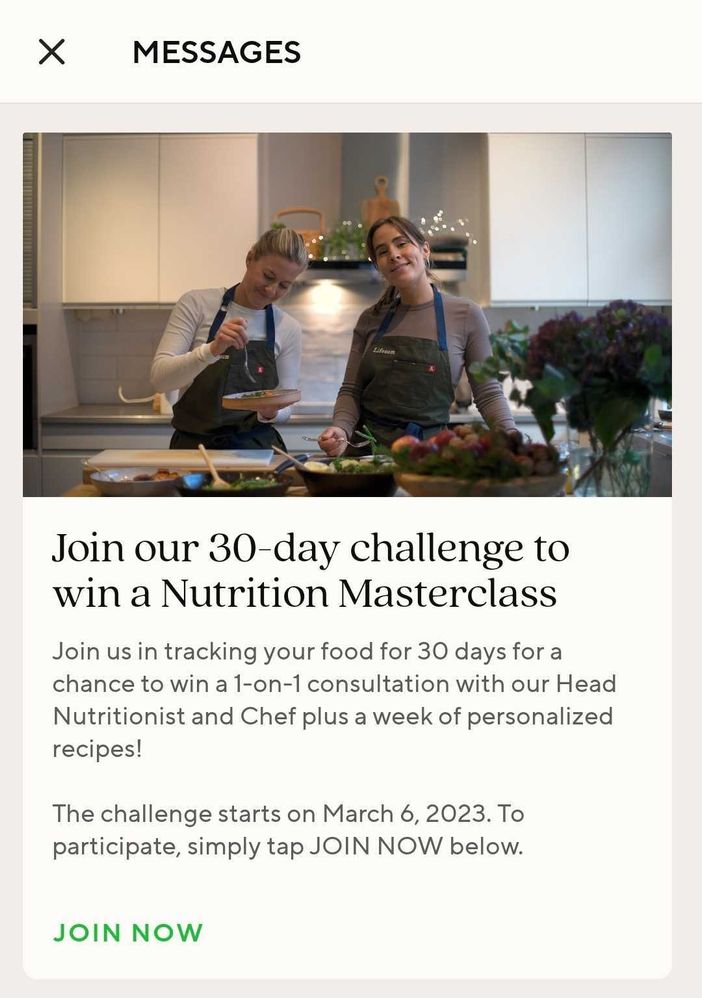Here’s why this filter is important:
Of course, on Day 1, no one will have received this campaign, so no one will be filtered out. However, on subsequent days, when we target the same audience segment, we want to make sure that users who have already received the IP Warmup campaign on previous days do not receive another email from the same campaign. That’s what this filter and the tag system allow us to do.
Step 5: Audience Volume
There’s a very good Braze Documentation here that includes a table for how many emails you should send on which day of IP Warming. If you’re building your Email Marketing from scratch and aren’t sending any emails today, then you should start from Day 1 which is 50 emails. If you already have some Lifecycle Automations in place and send, let’s say, 5000 emails/day (Day 5 on the chart) on average, then you can start from Day 6 at 10000 emails.
If you’re not sure how many emails your dashboard is sending per day, submit a Braze Support ticket and ask them to schedule a daily Looker Deliverability Report. The daily emails can get annoying, so I strongly recommend setting an inbox filter so that the report skips the inbox and gets archived. This way, you don’t need to be alerted every day, but you always have your email metrics when you need it.